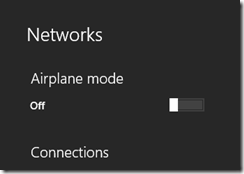Windows 8.1 will be public available on October 17th 2013.
Windows 8 introduced a lot of new shortcuts with support for Windows 8 Apps. With Windows 8.1 support of new Windows 8.1 App features like multi monitor support, new shortcuts emerged and some existing shortcuts have been changed.
| Command Bars/Charms | |
| Windows + C | This shortcut gives you view the Settings, Devices, Start, Share & Search.
swipe: from right
hot-corner: top right |
| Windows + I | Window Restart, Shutdown, Sleep,
Taskbar Notification Icons like Network, Sound Control, Brightness, Notifications, Keyboard. |
| Windows + X | Menu for frequent Administrator Tasks |
| | |
| Windows + K | Display Devices to share with. |
| Windows + P | Project/Extend to an additional screen |
| Windows + H | Display Share options. |
| | |
| Search | Location |
| Windows + S | Everywhere |
| Windows + Q | Everywhere |
| Windows + W | Settings |
| Windows + F | Files |
| | |
| Apps | |
| Windows + Z | Open the current application's application bar. |
| Windows + Left/Right | Snap/Split App to the left/right. |
| Windows + Up | If active App window is snapped/spitted –> full size. |
| Windows + Down | Close and end App. |
| Windows + : | Change to App window snap/split mode. |
| Windows + ; | Preview “Desktop background” |
| Windows + Shift + Left/Right | Move app to monitor.
(Windows 8: Windows + PgUp/PgDn) |
| | |
| Start/Tiles | |
| Strg + Tab | Switch between tiles an apps |
| | |
| Desktop | |
| Windows + T | Displays the Window Group Thumbnails on your taskbar. This is equivalent of hovering the mouse over the Taskbar Icons. Press Space to activate a Thumbnail. |
| Windows + B | Go to the notification area |
| Windows + 1 … 0 | Opens 1…10th application on taskbar with Normal Privileges. You can use the following values for applications on Taskbar. |
| Windows + Ctrl + Shift + 0 | Opens 1…10th application on taskbar with Elevated Privileges. You can use the following values for applications on Taskbar. |
| | |
| Miscellaneous | |
| Windows | Toggle between Modern Desktop & Legacy Desktop. |
| Windows + D | Takes you to Classic Windows Desktop. If you press this key from the Modern Desktop, this takes you to the currently active application on the Classic Desktop. |
| Windows + M | From the Modern Desktop, this takes you to the currently active application on the Classic Desktop and minimizes all other applications on the Classic Desktop. |
Missing Shortcuts but workarounds:
Shortcut for “Networks charm”
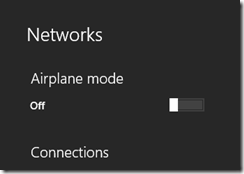
Windows + B gets you to the notification area. You could either arrow key over to the icon, or set it as the first icon (from the left). Then, all you have to do is: Win + B, Enter.
Source:
http://superuser.com/a/541163
more shortcuts: